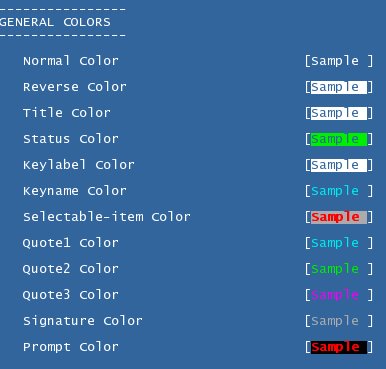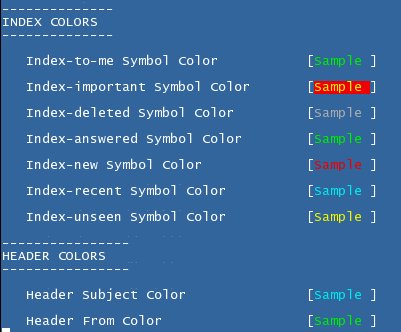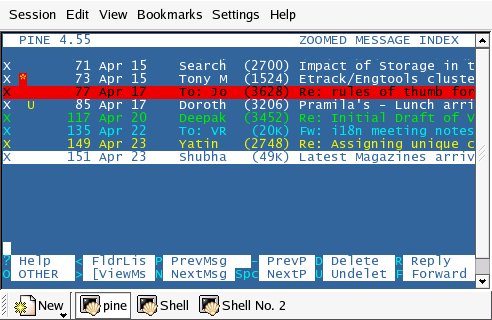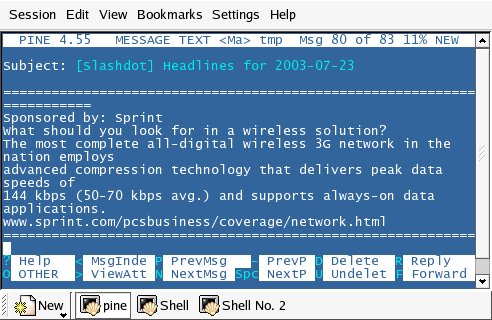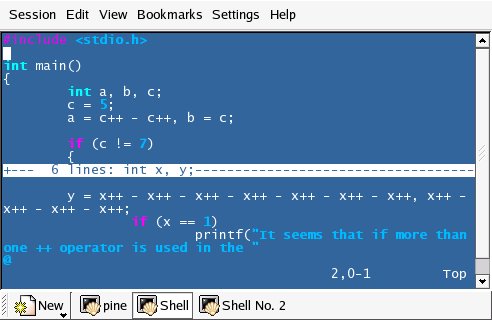|

Pine Color: Distinctive Blue
You will need to set the following color palette for your terminal,
in order to see these colors in Pine color settings. You will want to
set only8 or all 16 colors depending on how many colors you will use in
Pine.
Alternatively, if you use KDE, you might just find it simpler to put the
schema file
distinctiveblue.schema in your
"$HOME/.kde/share/apps/konsole" directory and then just select the scheme
for konsole through its Settings->Schema menu.
Color Palette for your Terminal :
0 - Foreground Color - #FFFFFF
1 - Background Color - #31659C
2 - Color 0 (black) - #000000
3 - Color 1 (red) - #EE0000
4 - Color 2 (green) - #00EC00
5 - Color 3 (yellow) - #F1F100
6 - Color 4 (blue) - #31659C
7 - Color 5 (magenta)- #F200F2
8 - Color 6 (cyan) - #00EBEB
9 - Color 7 (white) - #FFFFFF
10 - Foreground Intensive Color - #4D4D4D
11 - Background Intensive Color - #FFFFFF
12 - Color 0 Intensive (gray) - #ABABAB
13 - Color 1 Intensive (light red) - #FF0000
14 - Color 2 Intensive (light green) - #00FF00
15 - Color 3 Intensive (light yellow) - #FFFF00
16 - Color 4 Intensive (light blue) - #04B8FF
17 - Color 5 Intensive (light magenta)- #FF00FF
18 - Color 6 Intensive (light cyan) - #00FFFF
19 - Color 7 Intensive (white) - #FFFFFF
Change pine color settings (using keystrokes - MSK) to the following :
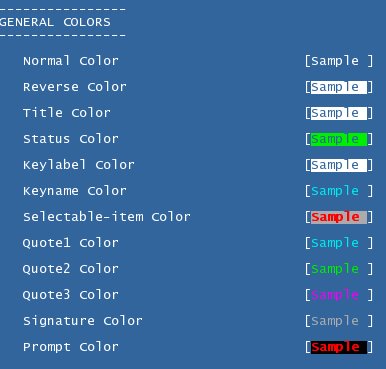
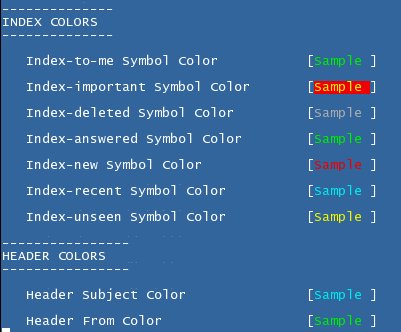
or put the following in .pinerc :
# Controls display of color
color-style=force-ansi-16color
# Choose: black,blue,green,cyan,red,magenta,yellow,or white.
normal-foreground-color=white
normal-background-color=blue
reverse-foreground-color=blue
reverse-background-color=white
title-foreground-color=blue
title-background-color=white
status-foreground-color=blue
status-background-color=green
keylabel-foreground-color=blue
keylabel-background-color=white
keyname-foreground-color=cyan
keyname-background-color=blue
selectable-item-foreground-color=color009
selectable-item-background-color=color008
quote1-foreground-color=cyan
quote1-background-color=blue
quote2-foreground-color=green
quote2-background-color=blue
quote3-foreground-color=magenta
quote3-background-color=blue
prompt-foreground-color=color009
prompt-background-color=black
index-to-me-foreground-color=green
index-to-me-background-color=blue
index-important-foreground-color=yellow
index-important-background-color=red
index-deleted-foreground-color=color008
index-deleted-background-color=blue
index-answered-foreground-color=green
index-answered-background-color=blue
index-new-foreground-color=red
index-new-background-color=blue
index-recent-foreground-color=cyan
index-recent-background-color=blue
index-unseen-foreground-color=yellow
index-unseen-background-color=blue
# When viewing messages, these are the header colors
viewer-hdr-colors=/HDR=Subject/FG=cyan/BG=blue,
/HDR=From/FG=green/BG=blue
And see the result :
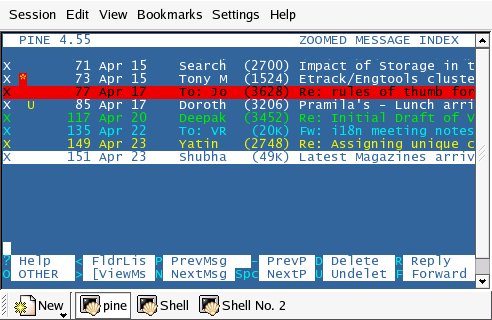
[Note that part of the colors seen here are due to Pine's Index Colors (keystrokes - MSRI)]
and
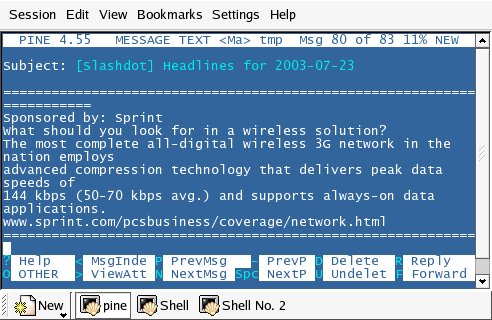
If you use vi(m) as external editor for Pine, then you will want to have
the following in your vimrc. What I do is put these in a separate .vimrc,
like .vimrc_for_pine and invoke vi to use this one, when invoked from pine.
For this, have the setting in pine config (keystrokes - MSC) as
editor = /usr/bin/vim -u /home/USER/.vimrcforpine
The ".vimrc_for_pine" should look like
set tabstop=4
set ai
set et
set tw=60
: e!pell %
syntax on
colorscheme distinctiveblue.pine
startinsert
and your "$HOME/.vim/colors" directory (create one if it doesnt exist) should contain the vim colorscheme file distinctiveblue.pine.vim
You will notice other useful settings for email editing in there too.
If you do any coding, you will want to use the following syntax colors in
your default .vimrc. Assuming you use the same terminal color settings
throughout your desktop, they would in fact be necessary.
set tabstop=4
set ai
: e!pell %
set foldmethod=indent
set foldlevel=0
syntax on
colorscheme distinctiveblue
and your "$HOME/.vim/colors" directory (create one if it doesnt exist) should contain the vim colorscheme file distinctiveblue.vim
With this, this is what you will see :
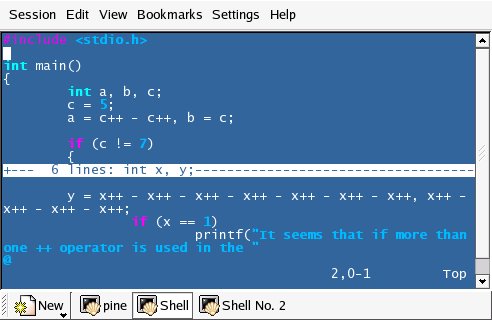
|